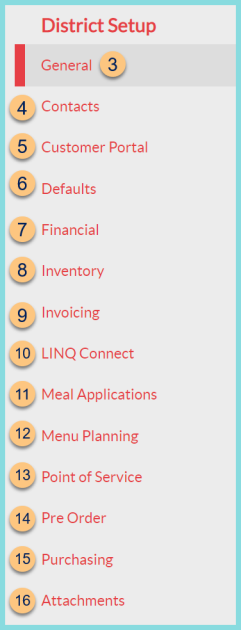District Management
Configuration > District > District Management
The following information appears at the top of the screen on all tabs:
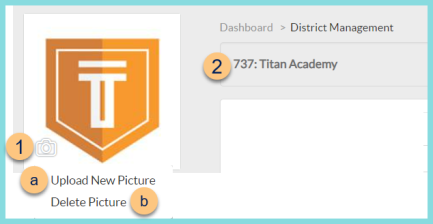
-
Camera Icon - click to upload district logo
Note: The district logo is displayed on reports.-
Upload New Picture - click to select a new logo
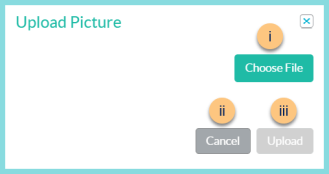
-
Choose File - click to choose a file from the user's device
-
Cancel - click to return to the previous screen without uploading a new file
-
Upload - click to upload the new file
-
Delete Picture - click to delete the existing logo
-